You can manually assign IP addresses to your computers and devices.
These addresses are known as static addresses. See Home network addresses for more details.
In this tutorial you will learn step by step how to assign static IP addresses and DNS server addresses on Windows 10.
To set up a static address you need to locate the Connection you are using.
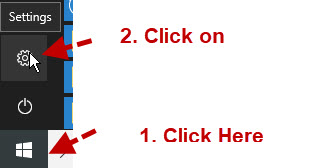
1. Click on the Windows Icon Lower left.
2. Click the Settings icon
3. The windows setting screen appears click on the network and Internet link.
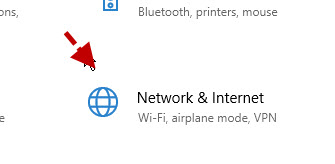
4. In the Network status pane locate the change adapter options link and click it
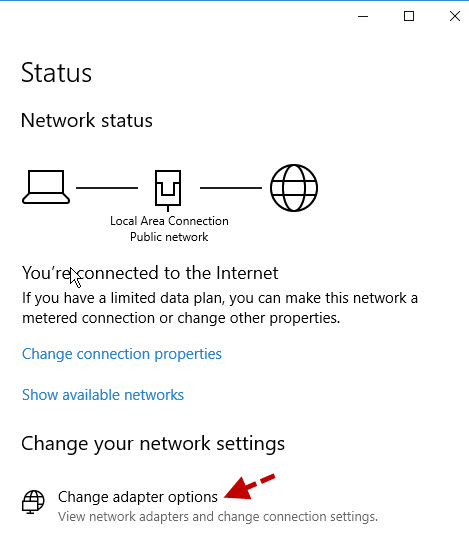
5. You should now see your network adapters. I have two installed and the Wi-Fi adapter is disabled. If your PC is equipped with two; as most are, then only use one and disable the other.
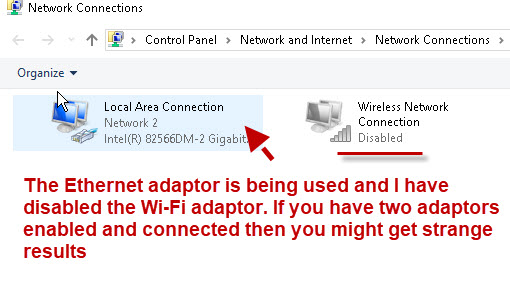
6. Right click on the icon and select properties from the drop down list.
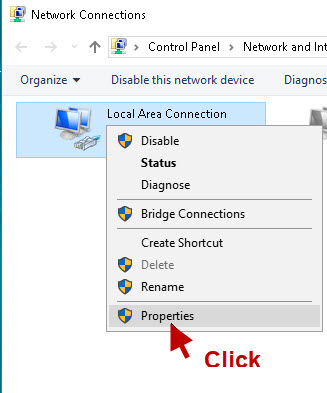
7. Use the scroll bar to locate TCP/IPv4 and click it to highlight it,and then click the properties button.
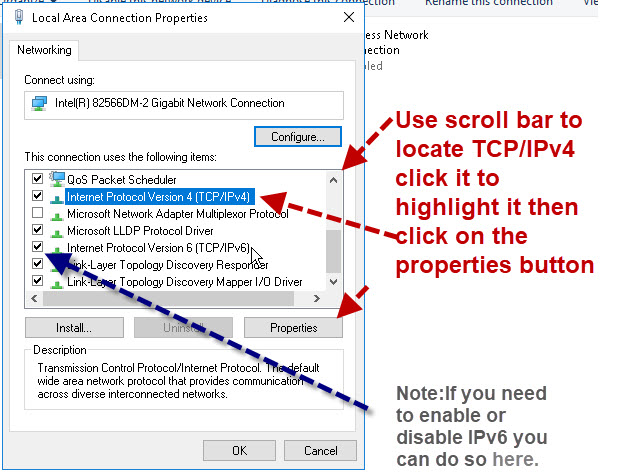
If you are using DHCP then you should see a screen like the one below.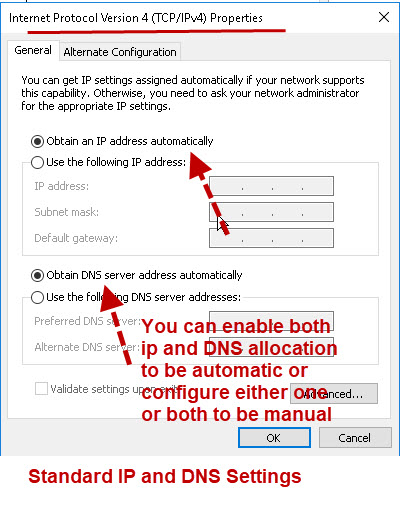
You can uncheck the automatic assignment of IP address and or DNS server address. Then enter your own details as show below:
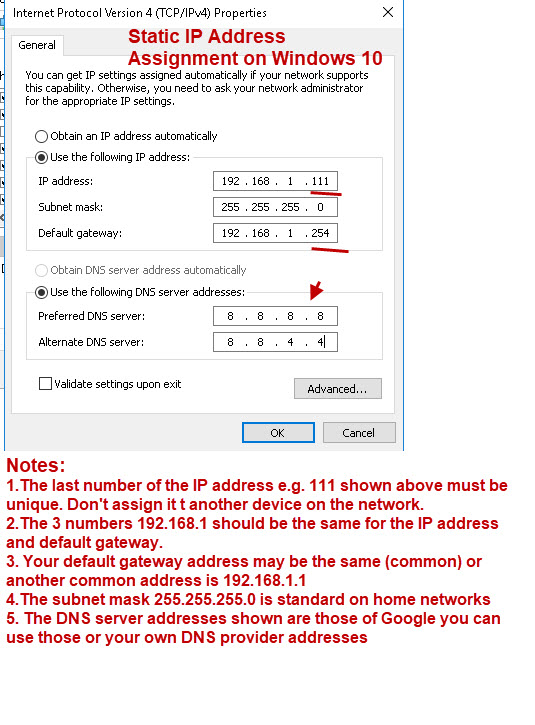
Notes:
1. My home network use the network address 192.168.1 (first three numbers) also common is 192.168.0 and 10.x.x.x
2. The default gateway is the address of your home router. This is assigned to the router as a static IP address. It can be changed as part of the home router set up.
3. The subnet mask is important anf is usually 255.255.255.0
4. You need the address of 1 DNS server to access websites on the Internet. The Google DNS server is available to use for free but you can use your ISP DNS servers.
5. You can choose to manually assign the DNS addresses and automatically assign the IP address or vice versa.
Related Tutorials and resources
- How to Geek article covers other versions of Windows. (XP,Vista,Windows 7)
- Setting Up A Home Network
- Internal and External IP Addresses
- How to Setup and Configure your Home Router
- Windows File Sharing Guide
Frontier Communications supplied me with an Arris NVG468MQ router. I use NordVPN. I want to set up port forwarding and would like to know if I first should set up a static IP address. If so, should I disable the VPN prior to doing that?
If not, which IPv4, Subnet, and DNS server(s) should I use from cmd -> ipconfig /all? I show the following while NordVPN is enabled:
Windows IP Configuration:
Host Name: xxxxxx
xxxx
xxxx
xxxx
Unknown Adapter NordLynx:
Media State: Media Disconnected
Connection Specific DNS Suffix: (empty)
Description: NordLynx Tunnel
Physical address: (empty)
DHCP Enabled: No
Autoconfig enabled: Yes
Ethernet Adapter Ethernet 2
Descriptioon: TAP-NordVPN Windows adapter V9
xxxxx
xxxxx
xxxxx
Ethernet Adpater Ethernet:
Connection specific DNS suffix: Home
Description: Intel gigabit network coonection
IPv4 address: xxxxxxx
SUbnmet: xxxxxxx
Default Gateway: xxxxxxx
DHCP Server: xxxxxx
DNS Servers: xxxxxxx (only 1)
Wireless LAN adapter Wi FI:
Media State: media disconnected
Have not used Nord vpn but I don’t think that port forwarding will work to the machine running it.
Rgds
Steve
Extremely helpful. Just bought a second hand Computer with Windows 16 server installed. Was trying to understand how to set up a home network using that. This has made it much easier to understand the static IP bit. Thanks