All devices connected to a home network require an IP (Internet Protocol )address.
Understanding IP addresses is essential for configuring devices to work on your network, troubleshooting network issues etc.
What are IP Addresses?
Devices requiring an IP addresses is no different from telephones requiring a telephone number, or a house requiring an address.
An IP address is essential to identify a device on the network so that it can receive data e.g movies, emails etc in just the same way a a telephone number is required to receive phone calls.
Just as house numbers have a particular format e.g. 25,King street, etc and phone numbers have a structure like area code+local number then so to do IP addresses.
IP Address Types
There are two type of IP address- IPv4 which is the original and older address type and IPv6 which is the newer type.
Currently home networks use the IPv4 address type although you will also see IPV6 addresses assigned, but not really used.
Because IPv4 addresses are what home networks currently use we will concentrate on these addresses in this tutorial.
IPV4 Addresses
An IP address (IPv4) consist of 4 numbers separated by a dot and look like this:
192.168.1.1
each number has a maximum value of 255.
All IP addresses on a home network need to be unique which is important to note if you need to manually allocate them.
The right most number is the important number as far as most people are concerned, and will be different for each device on the home network
The screen shot below shows a device map with the IP address allocation for part of my home network. Notice which part of the address changes.
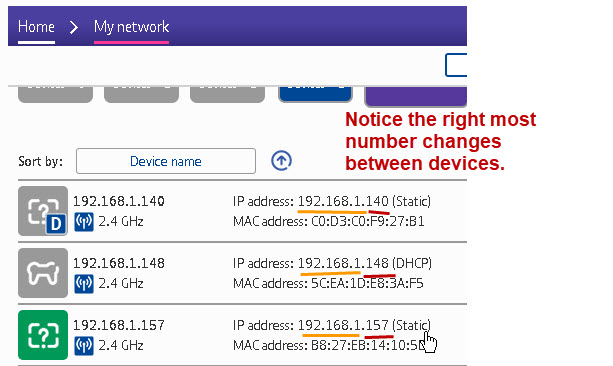
Home Network IP address Assignment
IP address can be assigned:
- Manually
- Automatically
Manual IP Address Assignment
Manually assigned addresses are known as static addresses.
When assigning a static IP address you will also need to enter other important address information.
The screen shot below shows the static address assignment on my Windows 10 computer however all devices have a similar form for the IP address assignment.
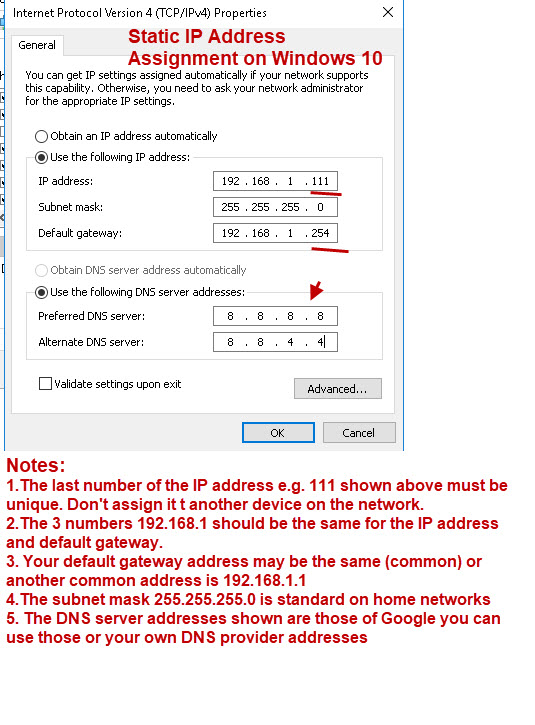
Notes:
1. My home network use the network address 192.168.1 (first three numbers) also common is 192.168.0 and 10.x.x.x
2. The default gateway is the address of your home router. This is assigned to the router as a static IP address. Common gateway addresses use the first or last addresses of the range which are 1 and 254 .
3. The subnet mask is important as is usually 255.255.255.0
4. You need the address of 1 DNS server to access websites on the Internet. The Google DNS server is available to use for free but you can use your ISP DNS servers.
5. You can choose to manually assign the DNS addresses and automatically assign the IP address or vice versa.
6. Make a note of the addresses you assign so as to avoid address conflicts.
Automatic IP Address Assignment- DHCP
This is the default configuration on most devices.
This is what it looks like on my Windows 10 computer.
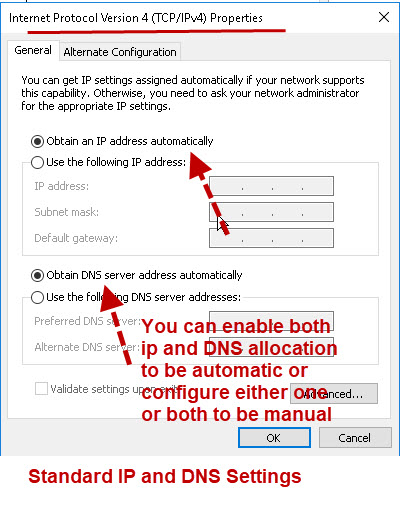
In this configuration when you start your machine it gets it’s IP and DNS address from a DHCP server on the local network.
On home networks this service is provided by the home router which has DHCP enabled by default.
If no DHCP server is available Windows machines (some versions) will auto assign an address. This address starts with 169.254
e.g. 169.254.0.1
No DNS server address will be allocated which means that you will not have access to the internet unless you know the IP address of the server.
Finding Your IP Address,Gateway Address etc?
You may need to find out what DNS servers you are using or the IP or MAC address of:
- Your Home Router.
- Your own computer/tablet/phone
The main tool you use is the ipconfig (windows) or ifconfig (linux) tool.
The screen shot below shows the ipconfig command use with the /all switch. i.e. ipconfig/all
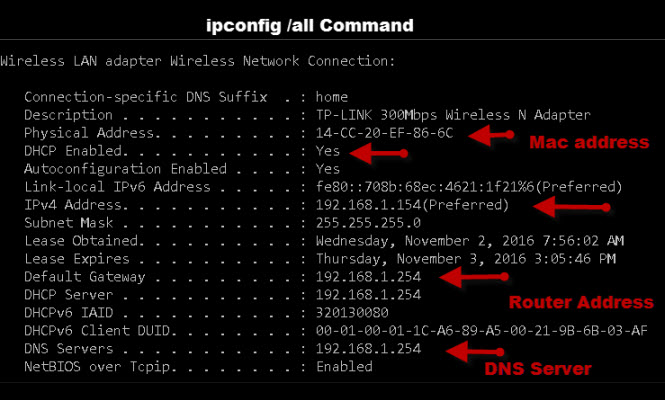
Common Questions and Basic Troubleshooting
Q- What Happens if DHCP fails?
A- Because IP addresses are leased from the DHCP server your client machine will keep its existing address until the lease expires usually 1 day. and so will run normally for a while.
New machines joining the network will not get an IP address and may auto assign one depending on the device.
They will not work with existing machines and because they don’t have a DNS server address they wont be able to access the Internet.
Q -How do I know if I have a static IP address or a automatically assigned one?
A- You can look at the network adapter properties or on Windows open a command line and type
ipconfig /all
If you see the entry DHCP Enabled .. No then you are using a static IP address.

Q- What happens if a have two DHCP servers on my Home Network?
A- This may cause strange behaviour and is to be avoided. On home networks the home router provides the DHCP service by default. If you try to reuse old routers as Wireless access points then you can run into this problem
Q -What is The IP address of my router or default gateway?
A- You can find it using the ipconfig command line tool (ifconfig on Linux) as shown above. When viewing your configuration some devices refer to it as the default router whereas other use the term default gateway.
In the screen shot above it is 192.168.1.254
Your home router generally comes with a static IP address assigned. Common addresses are:
192.168.1.254 and 192.168.1.1
However you can change it if you want, but because this is the main device on the home network I would leave it as it is. If you do change it you will need to make changes on any devices that use a static IP address.
Q- What happens if I assign the same IP address to two separate devices?
A- You get an IP address conflict and the devices wont work.
Q- Do I need to subnet my Home Network?
A- Almost certainly no. See Home network Subnet masks explained.
Q- What is ARP?
A- ARP stands for address resolution protocol and translates an IP address to a MAC address.
Related tutorials and Resources
- How to Setup and Configure your Home Router
- Setting Up Static IP Addresses on Windows 10
- Understanding DHPC on Home Networks
- Name Resolution on Home Networks
- Setting Up A DNS Server using DNSMasq
- Understanding Multicast DNS
- Home networking Course
I thoroughly enjoyed reading this and other articles on “home networks”. As a long time computer user & developer, I found your writing style refreshing. I look forward to future essays on related topics such as home router configuration, home LAN “tuning” &”trouble shooting”. ~~~ 0:¬ Dan
Very helpful. Thank you. Would you say it is beneficial to assign IP addresses or just allow the system to get on with it?
You should always let the system do it unless you really have a need to do it manually you might find this useful
https://youtu.be/2yOMNugsdE0
rgds
Steve