Instead of running new Ethernet cables through your home to connect your devices to your home network why not use your existing electrical power cables?
That is the idea behind Powerline or Homeplug Ethernet networks.
Note: HomePlug is the family name for power line specifications for networking over existing home electrical wiring.
HomePlug network adapters are typically used to connect non Wi-Fi equipped devices to a home network, and to extend the range of existing Ethernet and Wi-Fi networks.
You normally buy homeplug adapters in pairs, and in this case all you need to do is plug them in, and they work.
However replacing faulty devices or extending an existing powerline network requires a basic understanding of how powerline adapters work.
What you will Learn
In this guide we will look at powerline networking using homeplug Ethernet adapters, how it works, and how you set up a home network using them. Quick Links:
- Using Powerline Adapters to Extend Wi-Fi Coverage
- Using The Powerline Software Utility
- Examining Powerline Speeds
- Buying Powerline Adapters Quick Notes
- Common Questions and Answers
- Real World Example
Powerline Networking Overview
Powerline networking utilizes your existing mains electrical cable to connect devices together.
Devices like computers plug into a powerline adapter using an Ethernet cable with a UTP connector, just like they would plug into an Ethernet hub or switch.
The power line adapter then plugs into the mains, and uses the mains wiring to transmit the data.
Another power line adapter is required somewhere on the same mains cable system to extract the signal as shown in the diagram.
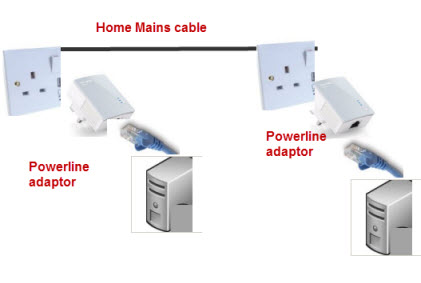
Advantages
- No additional wiring required
- Wiring is usually hidden
- Can use Powerline adapter to power the device e.g. with pass through devices.
- Fast speeds of 500Mbps and greater are possible with new models
- Long range and not affected by thick walls and other obstacles like Wi-Fi.
- Can extend both Ethernet and Wi-Fi networks.
Common Powerline Uses
They are often used:
- To connect devices to a home network that are out of range of the wireless router.
- To connect a device to the network that requires a high speed and reliable connection e.g. games consoles.
- To provide wireless range extension using a powerline Wi-Fi booster.
Powerline/Homeplug Standards
Powerline standards have evolved since the initial homeplug 1.0. It is important to be aware of the different standards because of potential inter operability issues.
The standards are:
- Homeplug 1.0 Speeds 14Mbs
- Homeplug 1.0 with Turbo Speeds 85Mbs
- Homeplug AV speeds 200Mbs speeds of 500Mbps are now available and marketed normally as AV500.
- Homeplug AV2 (latest) Maximum speed currently 1200Mbps
- HomePlug Green PHY -low power version and low speed.
See Wiki- for more detail.
HomePlug Inter-Operability
You will probably face inter operability issues when you need to add another adapter to an existing network or replace a faulty adapter.
Generally homeplug 1.0 devices will only work with other homeplug 1.0 devices, and Homeplug AV, AV2 and HomePlug Green PHY will all work together, but will not work with Homeplug 1.0 devices.
- Homeplug 1.0 works with HomePlug 1.0 Turbo (85 Mbps).
- HomePlug AV can coexist on same cable with Homeplug 1.0 adapters, but will not work with homeplug 1.0.
- HomePlug AV 200 works with homeplug AV 500M but at the lower speed.
- AV, AV2 and HomePlug Green PHY are fully interoperable but at the speed of the lowest speed adapter.
Note: Coexist means that they do not interfere with each other when plugged into the same mains wiring system
How Powerline Adapters Work
Having a basic understanding of how the powerline network works is crucial to troubleshooting problems, and for building,repairing and upgrading them.
Powerline adapters share the same physical media (the mains cable).
This means that in a neighbourhood of houses that all use powerline adapters there is a potential security risk.
To overcome this powerline adapters form logical networks based on a security key or password called a NMK (Network Management Key).
This key is used to encrypt the data on the network using 128 bit AES (AV2 standard) or 56 bit DES (AV1 standard).
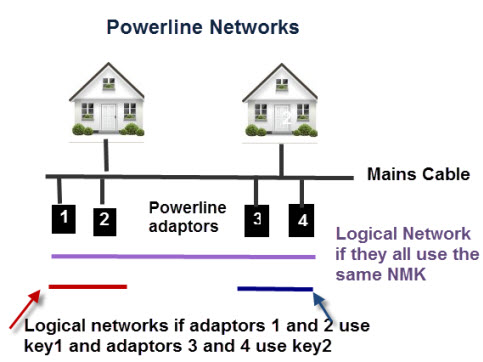
How to Create Powerline Networks
To build a powerline network you need at least two homeplug adapters.
Normally you buy adapters in pairs, and the manufacturer will normally ship each pair with a common NMK.
This means that when you plug them into your mains socket they will establish a connection between themselves, and form a logical network.
If they don’t automatically establish a connection then you will need to intervene and manually initiate pairing.
The basic idea is that you put one of the adapters in a receptive mode where it listens for another adapter trying to establish a connection.
You then do the same with the other adapter. The two adapters should locate each other and agree a shared key.
Note: the adapters will remember this key even if they are unplugged from the mains.
Note: On Older adapters (AV1) don’t have a share/security button to initiate the paring process you may need to program each adapter with the same key using the software utility that comes with the adapter.
Some manufactures will ship adapters with a common NMK.
This means that adding adapters to an existing network is easy as the new adapters have the same NMK as the ones already on the network.
However this is a security risk and you should change the NMK from the default.
Powerline Networking Scenarios
- Creating a new powerline network.
- Replacing a broken adapter.
- Adding new adapters to an existing powerline network
- Leaving a Network.
- Troubleshooting Powerline Networks
Creating a New Powerline Network
This assumes that you have purchased the adapters as a pair. In which case just plug them into the mains socket preferably close to each other and they should pair.
Once paired you can move them to the required location.
If they don’t pair then use the pairing procedure below, but you may also want to consult the documentation that came with the adapters.
Pairing Procedure
- Press the security or NMK button on adapter A for less than 3 seconds and the power LED should flash
- Within one minute Press the security or NMK button on adapter B for less than 3 seconds and the power LED should flash.
- Both power LEDs should stop flashing and stay illuminated for a successful connection.
If pairing is unsuccessful then see troubleshooting section.
Replacing a Broken Adapter
If one of you adapters goes faulty then you can replace it. However you should be aware of the following.
- Homeplug 1.0 works with HomePlug 1.0 Turbo (85 Mbps) but not with Homeplug AV1 or AV2 adapters. Therefore if you have the older adaptors then consider replacing both adapters with new ones.
- If you Have Homeplug AV1 adapters then try to replace the broken one with one of the same speed, and from the same manufacturer when possible. However it is not crucial as devices from different manufactures should work together.
- A Homeplug AV1 200Mbps adapter paired with a Homeplug AV1 500Mbps adapter will run at the lower speed.
To pair the new adapter to the existing one use the same pairing procedure as covered above, If pairing is unsuccessful then see troubleshooting section.
Adding new Adapters to an Existing Powerline Network
Adapters must be added one at a time and the pairing process carried out each time.
For example to add two new adapters C and D to an existing network with adapters A and B then proceed as follows:
- Pair adapter C with either Adapter A or B but not both.
- Pair adapter D with either Adapter A or B or C.
- The Logical network now consists of adapters A,B,C,D
Note: pairing procedure covered above:
Leaving a Network.
To remove an adapter from an existing network then press the security/NMK button for 10 seconds while still plugged it.
The adapter will generate a new random password which places it outside the existing logical network.
Troubleshooting Powerline Networks
Things to try
- If they don’t pair you can try resetting both devices by pressing the security/NMK button for 10 seconds and then try again.
- You can also use the the utility that came with your adapters to set the key on the adapters. See using the Powerline utility.
Using Powerline Adapters to Extend Wi-Fi Coverage
Homeplug powerline adapters can also come with built in wireless access points which allows you to easily and quickly provide Wi-Fi coverage in other locations.
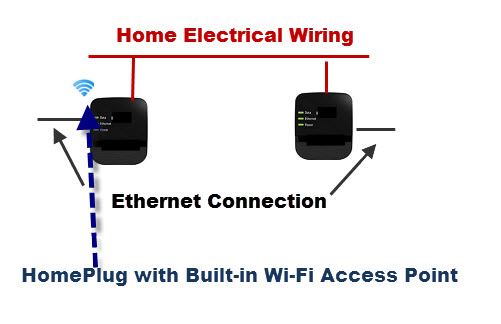
Pass Through Adapters
 These are powerline adapters that provide a socket so that you don’t lose the power outlet.
These are powerline adapters that provide a socket so that you don’t lose the power outlet.
Using The Powerline Software Utility
You should receive a DVD with your adapter containing software that you can use to mange your powerline adapters.
If not you should be able to download the software online.
I use TP-link adapters and there are two utilities available.
The tpPLC.exe utility shows a nice powerlink map whereas the powerline scan.exe utility is for configuring individual adapters.
The tpPLC.exe utility lets you add devices,set device names,turn off leds,set new security password all through a nice GUI.
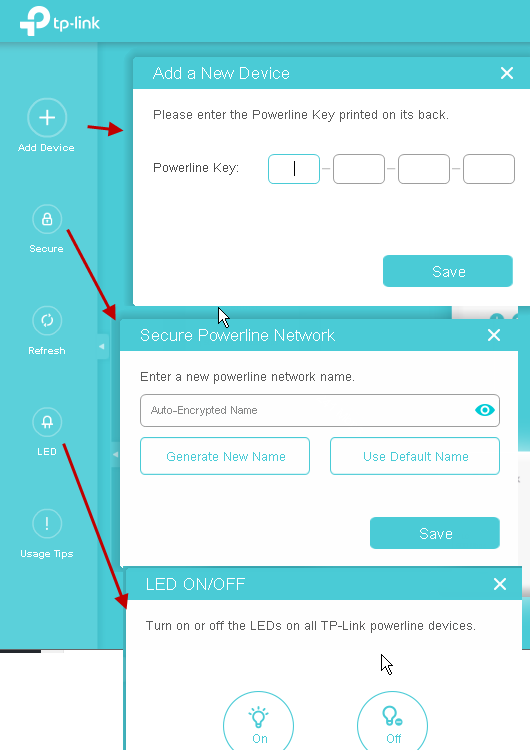
However the best feature is the network map which shows you all of the discovered adapters and the line speeds.An example is shown below.
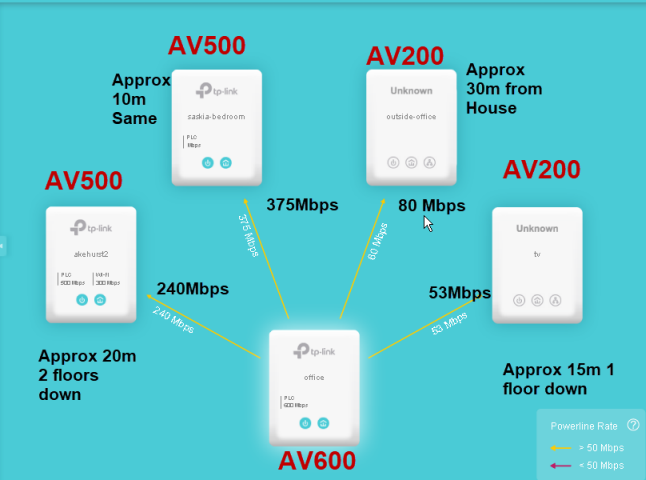
Examining Powerline Speeds
Just like WiFi there are published speeds for each powerline standard. These speeds are theoretical maximum speeds and you will no get them in practise.
The line speed you get is determined by the cabling in your home/office and the distance between adapters.
In addition because all powerline adapters share the same medium (mains cable) the number of devices that are connected also affects the throughput speed.
If you look at my diagram taken form my network you can see that the maximum line speed is much less than the theoretical speed and that distance also plays a role.
A good rule of thumb is to half the theoretical line speed so for a 600Mbps adapter expect around 300Mbps.
There is an interesting table on this forum page showing live test results for adapters under different load conditions.
However generally the speed for even the low speed AV200 adapters is much quicker than the Internet connection speeds (15-100Mbps).
Line Speeds and Throughput Speeds
The line speed is the actual bit rate on the line. However because this line is shared by other devices the speed of each device (throughput) is less than the line speed.
So as a crude example if two device were sending on a 300Mbit/s line then each device would have a throughput speed of 150Mbps.
Measuring Throughput Speeds
These are very difficult to measure as they work by transferring data between two computers at either end of the connection.
A lot of people try to measure using an Internet speed checker but that measures your overall connection speed which is limited by the slowest link in the chain which is normally the Internet connection itself.
The Iperf3 utility is my preferred tool as it runs on Windows,Linux and Android. See Understanding Home Networking Speeds
Buying Powerline Adapters Quick Notes
When purchasing high speed adapters e.g AV 500 and above check the speed of the Ethernet port as many older adapters used 100Mbps Ethernet.
So even though the line speed was 300Mbps the actual speed was limited by the Ethernet port.
Newer devices usually use 1Gbps Ethernet but check.
Common Questions and Answers
Q- Is powerline as good as Ethernet?
A – No Ethernet is faster and more reliabale than powerline
Q – Is powerline faster than wi-fi?
A- This depends on the Wi-fi system and the distance from the Access point see-
Q- Will powerline work in old houses?
A- Yes according to reviews on the web
Q- Can I mix a powerline and mesh WiFi?
A- Yes sometime powerline is used for the backhaul
Q- Can different brands of powerline adapters work together?
A – Yes
Q – What is the maximum distance for TP Link powerline adapter?
A- Around 300 metres
Q- How many powerline adapters can I use?
A- 64 seems to be the absolute maximum but TP-Link recommend 8.
Real World Example
Question- Hi Steve, I have just moved into an old house in a rural location. Because of very poor WIFI over the land line and poor router signal coverage in the house (thick walls etc), the previous owner installed an EE SIMM based router linked by CAT5 to a ceiling mounted EnGenius EAP150. Apparently this has improved things (download speeds of 15 MBPS and 3.3 MBPS for uploads when close to the EAP), but the the signal does not go very far and dropped connections and lack of connection are a frequent pain. Using Netflix and a couple of mobile phones seems to cause loss of signal very easily, I guess this is a capacity issue? Can you make any suggestions on how to address these problems please? E.G Can I use signal boosters around the house to strengthen the EAP signal? Do I need a better WAP/EAP device? Are there other alternatives?
Answer – I would try using homeplug powerline Ethernet adapters. You can get them with Wi-FI access points. Get a pair and put one next to your router and move the other wi-fi homeplug around the rooms to make sure it works as there could potentially be wiring problems. If that works ok you can always add additional adapters.
Reply – Many thanks for your suggestion. I bought some TP-Link power-line adapters and they work really well.
Summary
Powerline/Homeplug network adapters are a very good way of extending your home network without running cables, and for connecting devices that need a fast and reliable connection.
Speeds are usually much better than Wi-Fi and much more reliable.
Abbreviations Used
PLC Power Line Communication
NMK Network Membership Key
AVLN – Logical network of AV adaptors
Useful Videos
TP link Setup Video – The procedure is used for all makes of adaptor
Related Tutorials
- Build a Home Network
- See How to Wire your Home Network
- How to Setup and Configure your Home Router
- VLANs on Home Networks
Resources and references:
- solorwise manual
- Homeplug AV White paper
- Netgear support-adding an adapter
- TP Link- how to pair adapters
Hi Steve
I want to extend my WiFi to my greenhouse and garden; mainly so I can stream radio and music. The greenhouse is about 50 yds from the router/modem in my house. The current signal to the greenhouse and garden is weak and unreliable. I have power going to the greenhouse from the house circuit box. But, my computer and router are on a different circuit than the greenhouse. All, connected with the same service panel. Can I expect a powerline WiFi setup to work? (based on the material in your article, I think the answer is yes, but I am a bit of a klutz when it comes to this stuff.) And, I am open to suggestions for brand and model.
Should be OK. I have a 4 storey house with devices connected on all 4 floors using powerline and they work ok.
Rgds
Steve
Great article, thanks. I’ve got a couple of questions:
1. Our router is in the sitting-room downstairs and I want to provide powerline networking to a room upstairs which is on a different mains ring. So signals would have to pass through the consumer unit. We’ve also got a “smart” electricity meter. Does the powerline networking system cope with this?
2. The router is provided by our internet/TV/telephone supplier, so we already have two Homeplug-type devices, one connected to the router and one to feed the TV/decoder. Can a Homeplug network operate independently of the TV set-up or does it have to be integrated into a single powerline network? (I don’t know offhand what standards the TV plugs respect; they are a few years old. I guess I can find out.)
Thanks!
!. I would think. I have a 4 storey house with homeplugs on each floor and they work together.
2. with 4 you can create 2 separate networks on 1 single network. A network must have at least 2 homeplugs.
Does that make sense?
rgds
Steve
Yes, thanks, Steve. Not so easy to find out what standards my existing homeplugs are, but after a bit of digging I found a declaration that they are compatible with all other brands and versions, which seems quite an optimistic claim. 🙂 I’ll give it a try. Thanks for the help.
Just some feedback: I bought a tp-link kit TL-PA4015P (conforms to AV2). So far it works fine as a separate, independent pair in parallel with the TV pair that came with the router and TV box. One of the new pair is plugged in next to the router and the pre-existing “homeplug”, the other is upstairs. All OK. What I haven’t managed to do yet is create a single CPL network with 4 “homeplugs” working together. I guess there is a naming and password issue to solve. But since my immediate problem is solved and everything works, I fear any more work is going to be pushed down the “To do” list.
Thanks for your help.
Tks for the feedback and glad it works.
To create a network o4 you need to pair the new ones one by one with one of the homeplugs in the existing network.
Not sure if it is worth doing in your layout.
Rgds
Steve
Very helpful article. I only recently found out about powerline adapters and want to install them as part of a plan to enable an ethernet connection in a couple of rooms. I have a couple of questions around the use of them and landphones.
I have a virgin media hub3 which I am going to adapt by attaching a router to use as a modem. I then want to add the powerline adapters.
I had until last week a copper based landline connection as part of the Virgin package but they disconnected this without my knowledge and I now will be using the phone via the fibre connection once i get the kit from them.
I am hoping I am not stuck with stuck with the phone plugged in by the hub +router(modem) combo as its in a really inconvenient location. Can the landline phone be plugged into a powerline adapter so i have flexibility over the phone location? Do you know if this is possible and if so which kit(s) enable this?
many thanks.
Probably not as the phone needs a phone socket unless it is an IP phone. Do you have any more info on it.
rgds
steve
Not yet Virgin are coming sometime this week to set the new system up. I will get back to you when I know more, thanks
Hi
Useful information. I’m using TP-Link Powerline and they seem pretty good.
I have a question about how they work, if I’ve got one linked to the router, and a couple distributed round the house (across different ring mains – affects performance only marginally).
Does the one linked to the router act as a “hub” (ie broadcasts all traffic to all units) or as a “switch” (ie broadcasts traffic directed to a specific unit and the other units ignore it).
I’m just curious – performance difference marginal in a home setting.
David
From my network they seem to form a hub but it may be a coincidence. I am not ware of a connection published algorithm. If you use the utility it shows how they are connected to each other on your network.