Network documentation is incredibly important for commercial organisations with 100s or thousands of machines, but it is often overlooked on small office/ home networks.
However what happens if you have a network problem? Where do you start? Who do you call?
Perhaps you are away from home and someone else is left to sort it out but they have never been involved with the setup. What do they do?
Maintaining, upgrading and troubleshooting a home network is made much easier if you have up to date network documentation.
Documentation should include:
- Basic Network Diagram
- Wiring schematic if applicable
- IP addresses of devices like routers, smart switches, network printers etc
- Ports being forwarded and their destination
- User names and passwords of all devices that have one.
- Network Log
- Contact details
Documentation should ideally be paper based and placed in a folder or book that is accessible.
Creating a Network Diagram
The first step is to create a diagram of you home network with all of your devices listed and how they connect.
This diagram doesn’t need to be professionally drawn, and can in many cases be a simple sketch.
The next step is to find the IP address all of the devices on the network, especially those that have a management interface.
It is recommended that these devices are all assigned static IP addresses.
Below is a simple network diagram taken from my home network.
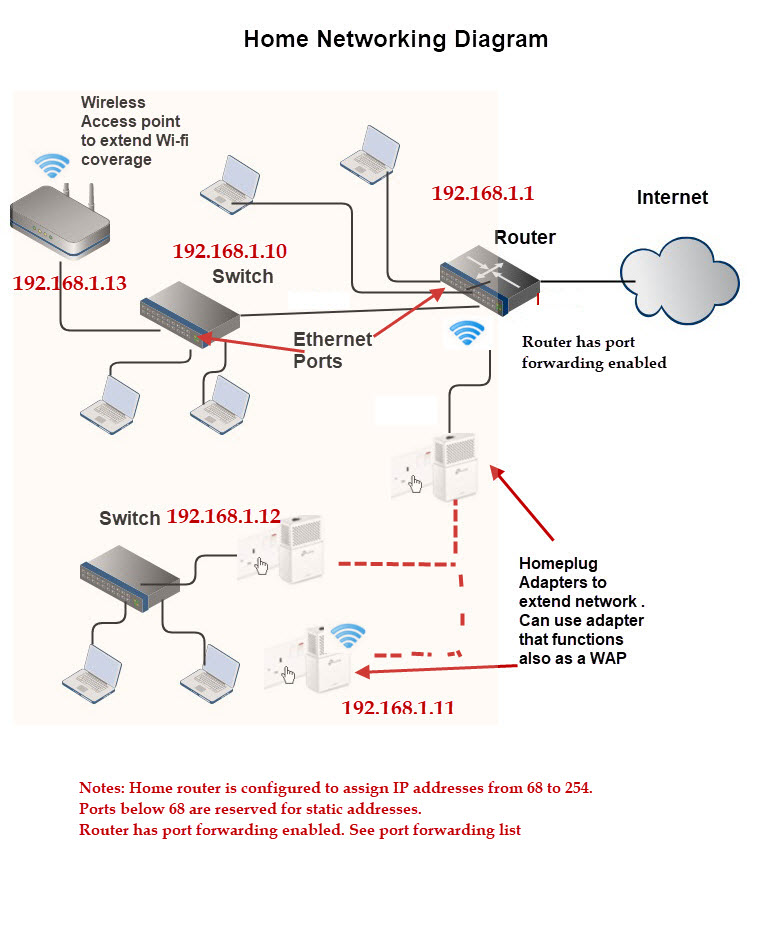
You can see from the diagram there is a comment about port forwarding being enabled.
You should have a list of enabled ports and what machines and ports they map to.
If you are using VLANs or subnets then these should be included.
Scanning Your network
There are many network scanning and mapping tools available. On home networks the most common is the free Nmap tool.
If you have lots of devices then you might find this tool very useful.
Here is a ping scan of my network
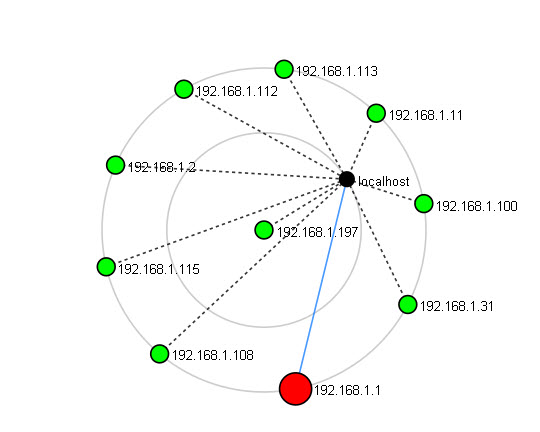
What isn’t evident is that the device at 192.168.1.197 is a Wi-Fi powerline extender.
So you still need to take a physical inventory of your network devices
However an easier way of getting a list of connected devices is from the DHCP server.
The only drawback is that it doesn’t show static IP addresses that have been configured on the client unless they have also been reserved on the DHCP server.
It is for this reason that I always recommend configuring static IP addresses on the DHCP server and not on the client
Wiring Schematic
If you have your home wired for Ethernet then you should also include a wiring diagram.
If you use homeplug adaptors then the configuration should be documented.
Username and Passwords
Devices like routers and switches will have an administrator user name and password which also needs documenting.
It is also a good idea to include details for PCs, Laptops and mobile devices.
This is very important as there is nothing more frustrating than not being able to manage a device because you forgot the login details.
Contacts
For most this will simply be the ISP phone/email/support details.
You might also include some websites that you can use to troubleshoot your network problems.
Equipment Receipts
It is useful to keep these as your hardware may still be under warranty.
Network Log
For small office networks in particular it is useful to keep a journal detailing important events like failures, repairs and updates.
Documentation Examples
You can use screen capture software or a even camera to capture equipment configuration details like port forwarding details, DHCP settings.
Port forwarding Example
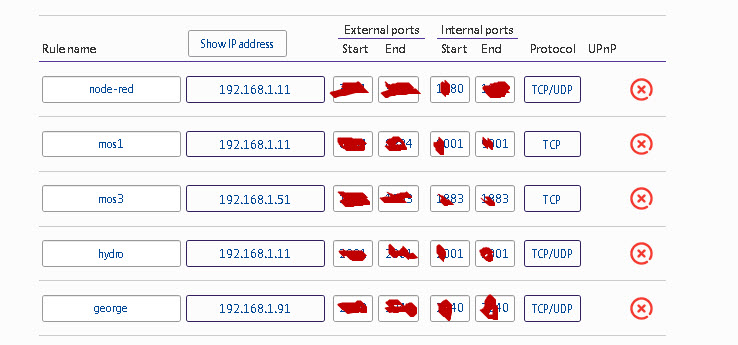
DHCP example
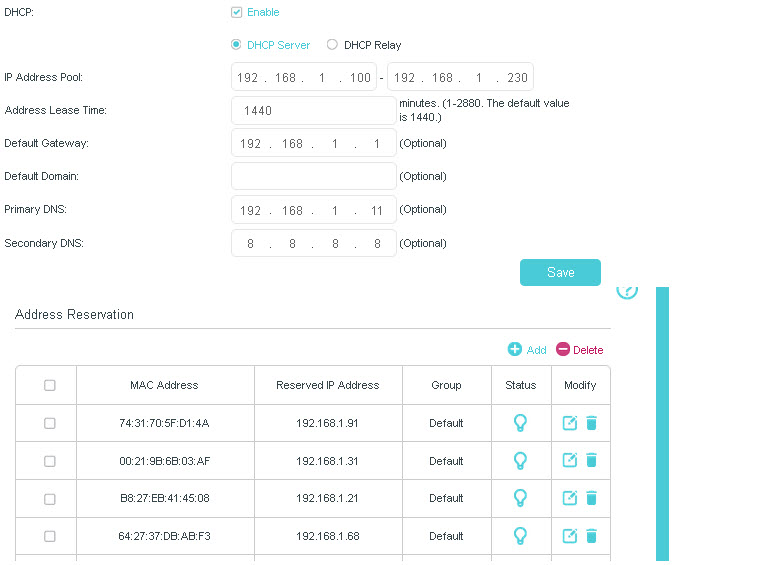
Device List Example
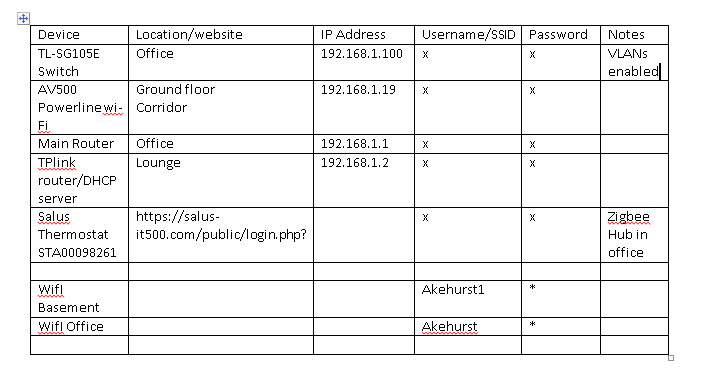
Summary
Today most home networks consist of a variety of devices and many of these devices have a management interface which is usually accessed using a web browser.
So If you needed to change the settings of your smart switch what IP address do you use? What is the username/password.
Having up to date documentation can save you a lot of time and inconvenience and plus you may learn a lot by going through the process.
Notes:
- To speed up the documentation process use your camera to capture device settings or screen capture software.
- Keep paper copies were possible.
Related tutorials and Resources:
- Network Documentation
- VLANS on Home Networks
- DHCP on Home Networks
- Home Network Troubleshooting
- Understanding Port Forwarding – Beginners Guide
You are a rockstar! Thank you for this. I have been wanting to make this a homelab project of mine, and this has given me the framework for starting. Thanks!